We’ve all been there: your smartphone’s power button stops working, and you’re left wondering how you’ll turn off your device without it. Fear not! In this comprehensive guide, we’ll show you multiple ways to turn off your Android or iPhone without using the power button. These methods will not only help you in case of a faulty power button but also come in handy if you’re looking for an alternative method to turn off your phone for any reason.
Turning Off an Android Phone Without the Power Button
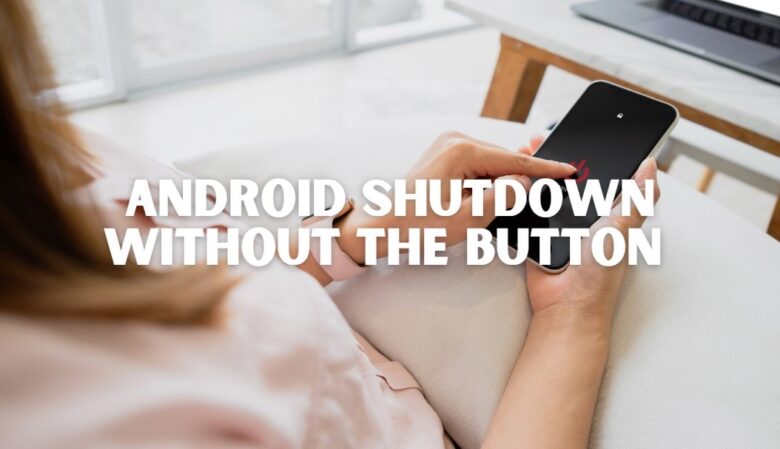
There are several methods for turning off your Android device without the power button, including using the Settings app, activating Assistive Touch, employing third-party apps, or scheduling a power-off time.
1. Using the Settings App
- Open the “Settings” app on your Android phone.
- Scroll down and tap “System.”
- Now, tap “Advanced” to expand more options.
- Look for “Reset options” or “Backup & reset” (depending on your device) and tap on it.
- Choose “Power off your device” or “Factory data reset” (depending on your Android version).
- Confirm your choice, and your phone will turn off.
Note: If you choose the “Factory data reset” option, this will erase all data on your phone. Please backup your data before proceeding.
2. Using Assistive Touch
Some Android devices have a built-in feature called Assistive Touch, which can help you turn off your phone without using the power button. To enable it, follow these steps:
- Open the “Settings” app on your Android phone.
- Scroll down and tap “Accessibility.”
- Look for “Dexterity and interaction” or “Interaction and dexterity” and tap on it.
- Find “Assistive Touch” and toggle it on.
- A floating icon will appear on your screen. Tap on it.
- Navigate to “Device” or “Phone options” and choose “Power off” or “Restart.”
3. Third-Party Apps
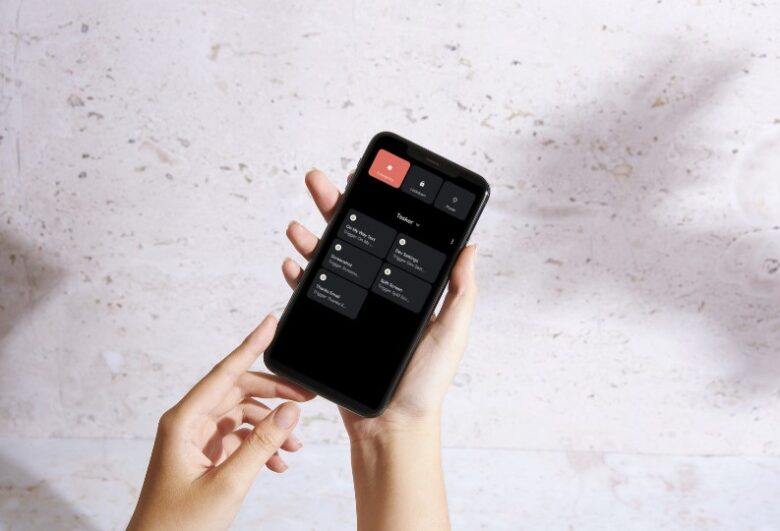
Several third-party apps can help you turn off your Android phone without using the power button. Some popular options include:
- Power Button to Volume Button: This app allows you to use your volume buttons as a power button replacement. You can download it from the Google Play Store.
- Power Menu: Power Menu is another app that provides a software-based power menu, making it easy to turn off your phone without using the power button. It’s also available on the Google Play Store.
4. Scheduled Power Off
Some Android phones have a built-in scheduled power-off feature that can automatically turn off your phone at a specified time. To set this up, follow these steps:
- Open the “Settings” app on your Android phone.
- Scroll down and tap “System” or “Device Care.”
- Look for “Scheduled power off” or “Auto restart” and tap on it.
- Set the time and frequency for the automatic power-off.
- Save your settings, and your phone will turn off according to the schedule you’ve set.
Turning Off an iPhone Without the Power Button
For iPhone users, there are also multiple ways to turn off their devices without the power button. These methods include using AssistiveTouch, the Settings app, Voice Control or Siri, and draining the battery.
1. Using AssistiveTouch
AssistiveTouch is a built-in iOS feature that provides an on-screen virtual button for various functions, including turning off your iPhone. To enable AssistiveTouch, follow these steps:
- Open the “Settings” app on your iPhone.
- Tap on “Accessibility.”
- Select “Touch” under the Physical and Motor section.
- Toggle on “AssistiveTouch.”
- A floating icon will appear on your screen. Tap on it.
- Select “Device” and then press and hold “Lock Screen” until the “Slide to Power Off” slider appears.
- Slide the button to the right to turn off your iPhone.
2. Using the Settings App
In iOS 11 and later, you can turn off your iPhone using the Settings app. Follow these steps:
- Open the “Settings” app on your iPhone.
- Scroll down and tap on “General.”
- Swipe down to the bottom and tap “Shut Down.”
- The “Slide to Power Off” slider will appear. Slide it to the right to turn off your iPhone.
3. Using Voice Control or Siri

Voice Control and Siri are iOS features that allow you to control your iPhone using voice commands. To turn off your iPhone using Voice Control or Siri, follow these steps:
For Voice Control:
- Enable Voice Control by going to “Settings” > “Accessibility” > “Voice Control” and toggle it on.
- Say “Turn off” or “Power off” to initiate the shut-down process.
- The “Slide to Power Off” slider will appear. Slide it to the right to turn off your iPhone.
For Siri:
- Press and hold the home button (for iPhone 8 and earlier) or the side button (for iPhone X and later) to activate Siri.
- Say “Hey Siri, turn off my iPhone” or “Hey Siri, power off my iPhone.”
- Siri will inform you that it cannot turn off your iPhone directly but will bring up the “Slide to Power Off” slider.
- Slide the button to the right to turn off your iPhone.
4. Draining the Battery
As a last resort, you can allow your iPhone’s battery to drain completely, causing it to shut down automatically. While this method is not recommended, it can be used in situations where no other option is available.
Additional Troubleshooting Tips for Power Button Issues
In some cases, your smartphone’s power button may not be entirely broken but might be experiencing temporary issues. If you’re facing power button problems, here are a few additional troubleshooting tips that may help:
Clean the power button
Dust and dirt can accumulate around the power button, causing it to become unresponsive. Use a dry, soft cloth or a can of compressed air to clean around the button gently. Be careful not to push dirt further into the button.
Check for software issues
Sometimes, the problem might not be the power button itself but the software. Make sure your phone is running the latest version of its operating system, and consider performing a factory reset if all other options have been exhausted (remember to back up your data first).
Inspect the power button for physical damage
If you notice that the power button is loose or visibly damaged, you might need professional help to fix it. Visit a certified repair shop or contact your device’s manufacturer for assistance.
Restart your phone
If your power button is unresponsive but not entirely broken, try restarting your device. This can help resolve any temporary software glitches that may be affecting the power button’s functionality.
If you’re experiencing frequent app crashes on your Android device, I recently came across a troubleshooting tip that might help you out. Additionally, I also wrote an article called “A Complete Guide on Turning Off Your Phone Without Using the Power Button” which covers both Android and iPhone devices. Feel free to check it out!
Final Words
A faulty power button can be an inconvenience, but it doesn’t have to stop you from turning off your phone. With this guide, you now have multiple methods for turning off your Android or iPhone without using the power button. Remember that these methods are not only useful in case of a broken power button but can also be employed as alternative ways to shut down your device.
Whether you’re using an Android or iPhone, there’s a solution to fit your needs. So, next time you find yourself unable to turn off your phone using the power button, don’t panic – simply refer to this comprehensive guide and choose the method that works best for your device.




