Hey there, gamers! We’ve all been there – you’re ready to dive into your favorite game, but your PS4 controller won’t charge. Don’t panic just yet! We’ve got you covered with 10 easy fixes that will get your controller back up and running in no time. So, let’s get started!
Potential Reasons Why Your PS4 Controller Won’t Charge

Damaged Charging Cable
One of the most common reasons why your PS4 controller won’t charge is because of a damaged charging cable. Over time, the cable can get frayed or damaged, causing it to malfunction. Make sure to check the cable for any visible damage and try using a different cable to see if that solves the problem.
Dirty Charging Port

Another possible reason why your controller won’t charge is that the charging port has accumulated dirt and debris over time. This can prevent the controller from making a proper connection with the charging cable.
Dead Battery
If your PS4 controller won’t charge even when using a different cable or cleaning the charging port, it’s possible that the battery is dead or damaged. Batteries can wear out over time, especially if the controller is used frequently.
Faulty Power Source

Sometimes, the problem isn’t with the controller itself but with the power source, you’re using to charge it. Make sure that the USB port or wall adapter you’re using is working properly. If you’re using a USB port on your PS4, try using a different port or a wall adapter instead.
Outdated System Software
Another possible reason is that your system software is outdated. Make sure to check for any available updates for your PS4 and update the system software if necessary.
Overheating

If your controller won’t charge and feels warm or hot to the touch, it’s possible that it’s overheating. Overheating can cause the battery to malfunction and prevent it from charging properly.
Hardware Malfunction
Finally, if none of the previous is the case, it’s possible that there’s a hardware malfunction with your controller. This could be caused by a number of issues, such as a faulty charging port or internal wiring. In this case, you may need to get a new controller or have it repaired by a professional.
Methods That Can Fix the Charging Problems

1. Check the Cable
First things first – check your charging cable. Sometimes, the cable can get damaged or frayed, causing it to malfunction. If the cable looks damaged, try using a different one to see if that solves the problem. If not, move on to the next step.
2. Clean the Charging Port

Over time, the charging port on your PS4 controller can accumulate dirt and debris, causing it to malfunction. Use a toothbrush or a can of compressed air to gently clean out the port. Be careful not to damage the port in the process.
3. Restart Your PS4
Sometimes, a simple restart can fix the problem. Turn off your PS4 and unplug it from the power source. Wait a few minutes before plugging it back in and turning it on again. Once your PS4 has restarted, try charging your controller again.
4. Reset Your Controller

If your PS4 controller doesn’t charge, try resetting it. Look for a small hole on the back of your controller near the L2 button. Use a paperclip or a similar object to press and hold the button inside the hole for a few seconds. This should reset your controller and fix any charging issues.
5. Charge Your Controller from a Different Source
Sometimes, the problem isn’t with your controller but with the power source, you’re using to charge it. Try charging your controller from a different USB port, or use a wall adapter instead. This should help you determine whether the problem lies with your controller or your power source.
6. Update Your PS4

If your PS4 controller doesn’t charge, it could be because your console needs an update. Make sure that the console is connected to the internet, and check for any available updates. Once your PS4 is up to date, try charging your controller again.
7. Charge Your Controller in Safe Mode
If none of the previous fixes have worked, try charging your controller in safe mode. To do this, turn off your PS4 and then hold down the power button until you hear two beeps. Your console will start in safe mode, and you can try charging your controller from there.
8. Replace the Battery

If your controller still won’t charge, it’s possible that the battery is dead or damaged. You can easily replace the battery yourself by purchasing a replacement battery online. There are plenty of tutorials and videos available online that can guide you through the process.
9. Use a Charging Dock
If you’re tired of dealing with charging cables, consider investing in a charging dock. These docks allow you to charge your PS4 controller without the need for a cable. Simply place your controller on the dock, and it will charge automatically.
10. Contact Sony
If none of these fixes have worked, it’s time to contact Sony. They may be able to help you troubleshoot the problem or offer a replacement controller if necessary. Contact their customer support team for more information.
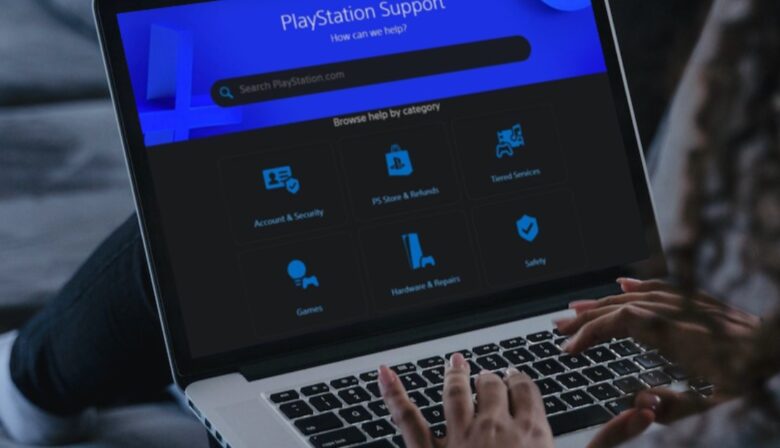
Frequently Asked Questions
1. My PS4 controller won’t charge, what should I do?
First, check the charging cable for any damage. If the cable is fine, try cleaning the charging port with a toothbrush or can of compressed air. If that doesn’t work, try resetting the controller or charging it from a different source. If none of these solutions work, you may need to replace the battery or get a new controller.
2. How long does it take for a PS4 controller to fully charge?
A PS4 controller usually takes around 2-3 hours to fully charge.
3. Can I charge it with a phone charger?
Yes, you can charge your PS4 controller with a phone charger as long as it’s a USB charger.
4. Can I charge my PS4 controller while playing?
Yes, you can charge your PS4 controller while playing, but it may take longer to charge since the controller is also in use.
5. Why is my controller blinking white?
A blinking white light on a PS4 controller usually means that it’s trying to connect to the console. Make sure it is turned on, and try resetting the controller.
6. How do I know when my PS4 controller is fully charged?
When your PS4 controller is fully charged, the light bar on the back of the controller will turn off.
7. Can I charge my PS4 controller without the console?
Yes, you can charge your PS4 controller using a wall adapter or a USB port on your computer.
8. How long does a PS4 controller battery last?
The battery life usually lasts around 4-8 hours, depending on usage.
Final Words
There you have it – 10 easy fixes for when your PS4 controller won’t charge. Whether it’s a simple cable issue or a more complex problem, these tips should help you get your controller back up and running in no time. Happy gaming!




