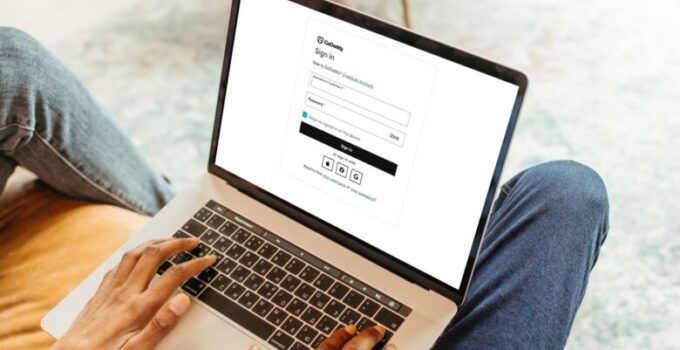Navigating GoDaddy’s platform may seem daunting, especially for those dipping their toes in the digital sphere for the first time. However, armed with the right knowledge and guidance, you can master this task with ease and confidence. It all starts with understanding how to login to your GoDaddy account.
In this post, I’ll be demystifying three of the most common methods for logging into your account. Whether you’re a tech-savvy pro or an internet newbie, this step-by-step guide will ensure you can successfully and securely access your GoDaddy account. Ready to dive in? Let’s get started.
1. Standard Login via GoDaddy’s Website
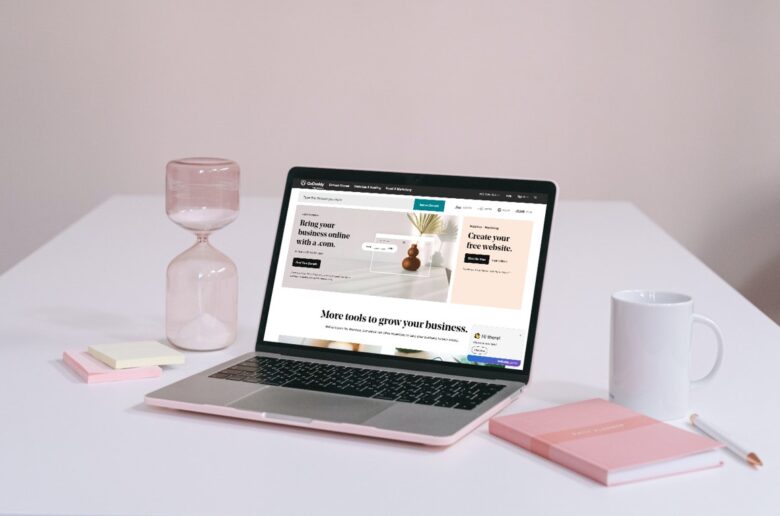
The standard way to login to your GoDaddy account is through their main website. This method works for both desktop and mobile users. Here are the steps:
- Open your web browser: Open a new tab in your web browser. It could be Google Chrome, Firefox, Safari, or any browser you prefer.
- Navigate to GoDaddy’s website: Type in www.godaddy.com into the address bar and press Enter.
- Find the ‘Sign In’ button: You will see a ‘Sign In’ button at the top right corner of the homepage. Click on it.
- Enter your credentials: A dropdown menu will appear with two input fields. Enter your GoDaddy Username or Customer Number and Password. Ensure your Caps Lock key is off, as your password is case-sensitive.
- Sign In: Click on the ‘Sign In’ button below the password field. If your credentials are correct, you’ll be logged into your GoDaddy account.
Tip: Check the ‘Keep me signed in’ box if you want your browser to remember your login details. Use this option only on personal devices for security reasons.
2. Using Two-Factor Authentication (2FA) for Extra Security

Two-Factor Authentication, or 2FA, adds an extra layer of security to your GoDaddy account. When you enable 2FA, you will need to provide a second piece of information – a verification code – to login.
Before starting, you will need an authenticator app installed on your smartphone. Google Authenticator, Authy, and Microsoft Authenticator are popular choices.
- Login via the standard method: Follow the steps from the previous section to log in to your GoDaddy account.
- Navigate to the Security settings: From your GoDaddy Dashboard, click on your username on the top right. A dropdown menu will appear. Click on ‘Account Settings,’ then select ‘Login & PIN.’
- Enable 2FA: Under the ‘Two-Step Verification’ section, click on ‘Add Verification.’ Choose your country and type in your phone number.
- Download and set up an authenticator app: Follow the on-screen instructions to download and set up an authenticator app if you haven’t done so already. Scan the QR code provided with your app.
- Enter the code from your app: Once you scan the QR code, your app will provide a verification code. Enter this code on the GoDaddy website and click on ‘Verify.’
- Logging in with 2FA: Next time you log in, after entering your username and password, you will be prompted to enter a code from your authenticator app. Open your app, copy the code, paste it into the GoDaddy prompt, and click ‘Verify.’ Now, you’re logged in!
3. Logging In via Mobile App
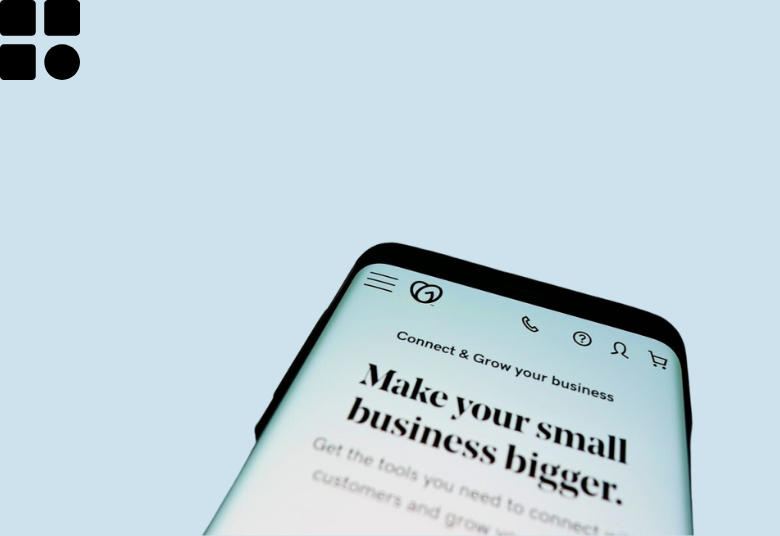
For those who prefer managing their online presence on the go, GoDaddy offers a mobile app that provides access to your account from anywhere, anytime.
- Download the mobile app: Visit the Google Play Store or the Apple App Store, search for, and install the app.
- Open the app and tap ‘Sign In’: Upon opening the app, you will see a ‘Sign In’ button at the bottom. Tap on it.
- Enter your credentials: Enter your Username or Customer Number and Password, then tap on ‘Sign In.’ If you have 2FA enabled, you’ll be prompted to enter a verification code.
- You’re in!: If your credentials are correct, you will be logged into your account.
With these three methods, you’re well-equipped to manage your GoDaddy account securely, no matter your preference or location.
Your Dashboard
The first thing you’ll notice after logging in is the GoDaddy Dashboard. It’s your command center for all the services.
- Domain Management: This is where you’ll find all the domains you’ve registered with GoDaddy. You can check their status, renew domains, or set up the website and email services.
- Web Hosting & Servers: If you’re using GoDaddy’s hosting services, this is your control panel. Manage your servers, databases, and more.
- Email & Office: Manage your GoDaddy Email and Microsoft Office 365 accounts here.
- Security: This is where you manage your SSL certificates and site security tools.
- Marketing Tools: GoDaddy offers tools for Search Engine Optimization (SEO) and Email Marketing.
Top Tips to Secure Your Account
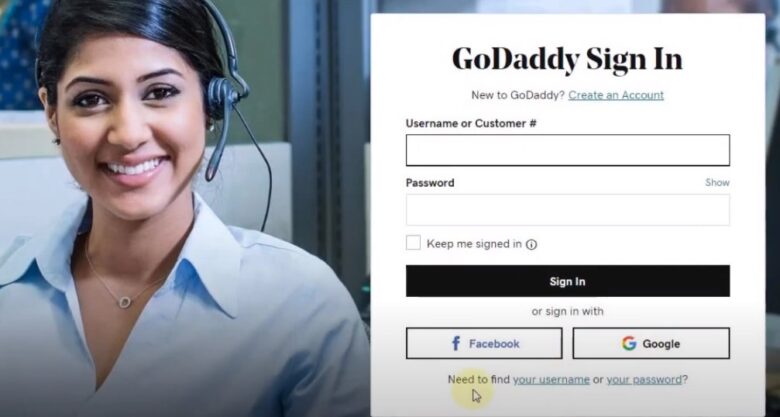
Beyond 2FA, there are additional measures you can take to enhance the security of your GoDaddy account.
- Create a strong password: Use a mix of upper and lowercase letters, numbers, and symbols to make your password hard to guess.
- Change your password regularly: Update your password every three months to add an extra layer of security.
- Enable account “executors”: In case of emergencies, GoDaddy allows you to set up trusted individuals who can access your account. Navigate to ‘Account Settings’, then ‘Delegate Access’ to set this up.
Expanding Your Knowledge with GoDaddy’s Resources
GoDaddy has a host of resources to help you navigate the digital space:
- Blog: Contains a wealth of articles on various topics from web design to digital marketing.
- Community: This forum is an excellent place to connect with other GoDaddy users, ask questions, and share your knowledge.
- Help Center: This repository of articles and guides can help you solve almost any problem you might encounter with GoDaddy services.
Managing Email & Office Tools with GoDaddy
Under the “Email & Office” tab, you’ll find GoDaddy’s email management tools. Here, you can set up and manage Professional Email accounts using your domain name. You can also access Microsoft 365 subscriptions through GoDaddy. Integration with Microsoft 365 means you can manage your emails, calendar, and files all in one place, streamlining your business’s day-to-day operations.
Making Your Site Secure with SSL Certificates
One of GoDaddy’s most crucial offerings is its security products. SSL (Secure Socket Layer) Certificates encrypt the connection between your site and its visitors, protecting sensitive data. They’re a must-have for eCommerce sites, and they also improve your site’s SEO ranking. You can purchase and manage SSL Certificates under the “Security” section in your dashboard.
Final Words
Logging into your GoDaddy account is just the first step in managing and expanding your online presence. Once inside, you’ll find a wealth of tools, resources, and features to support your digital journey. Whether you’re a small business owner looking to build your brand or an individual seeking to carve out a space on the web, GoDaddy is equipped with the tools and resources to assist you every step of the way.