Are you struggling to take a screenshot on Samsung Galaxy S20 Plus and other phones? You are here, which means you are struggling to take a screenshot on Galaxy S20 Phones. There are two to three ways through which you can take a screenshot on Samsung Galaxy S20.
One of the methods is using a third-party application, but you don’t need to install an app for the screenshot. It was the worst-case method when nothing was working. We recommend following the build-in method to take a screenshot.
Take Screenshot using Button Combinations – Method#1
This is a general method and applicable to all smartphones. This is a practical method and done by our experts. Here are the few simple steps you need to follow:
- Open the app, video, or a screen in which you want to take a screenshot.
- Press Volume down keys + Power Key at the same time.
- If you are unable to take a screenshot, try again and make sure you are pressing both buttons at the same time.
- After it, you will receive notification in the notification bar. You can click here to open.
- Or you can go to the “Gallery” and open a screenshot folder and find the file from there.
Once you press both buttons, the screen will flash. It will ensure that the Samsung Galaxy S20 screen is captured.
Take Galaxy S20 ScreenShot Using Palm Swipe – Method#2
This is the coolest method, and you use your hand swipe option to take a screenshot. How to do this? First of all, you need to enable this option: Here, how can you do it?
- Go to Settings of Samsung Galaxy S20.
- Search Palm Swipe Option to Capture.
- Make sure this option is enabled.
- You can see in the below screenshot.
- Once it enabled.
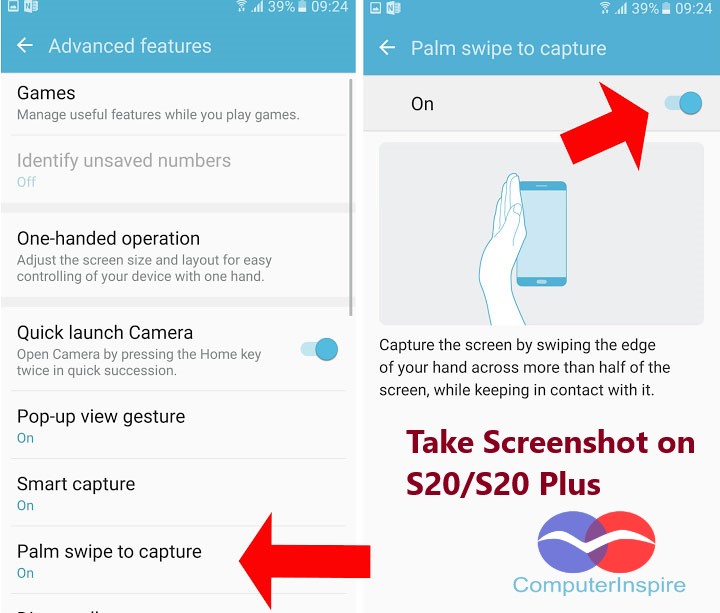
You can use the edge of your hand and swipe it from left to right, and the screen will flash. It will make sure that the screenshot was captured.
How to View Screenshot in Samsung S20 Phones?
You are not finding your screenshot. Go to gallery > Screenshot Folder > View all the Screenshots.
This is a secure method. If this is not working and if you are unable to capture a screenshot on Samsung Galaxy S20 Plus or any other model. You can contact us or leave a comment. We will give you a response and fix your issues as soon as we can.
Below we are just mentioning some features of Galaxy S20 Plus as a piece of information.
3 Untold Features of Galaxy S20 Plus
Take a screenshot with the help of the swipe method is one of the features of galaxy S20. But there are many other features as well. Like:
5G Technology: The Samsung S20 has 5G connectivity, and it is a great impact on the smartphone industry. At the top tier, these top phones are helping to bring the 5G technology in a better way. Galaxy S would have premium phones in this series if we came from S8 to S10. All were giants ultra phones.
S20 Feature: According to the Ice Universe, Samsung Galaxy S20U is 0.3mm Narrower than other Galaxy S phones include Note 10+.
My point is that the S20U is 0.3mm narrower than the Note10 +
— Ice universe (@UniverseIce) February 9, 2024
Samsung users are confused between Note 10+ vs. Samsung S20 Ultra. We have a little review on the comparison of both phones. Let’s take a look at Note10+ VS S20 Ultra
AR Emoji in Galaxy S20: The Samsung phone features are improving day by day, and revamping AR emojis and phones look more creepy. In the new Galaxy S20, UI changes and comes with new modes. Moreover, users can now interact with the AR Versions. It is easy to design clothes for the AR Emojis.
Final Words on Capturing Screenshot from Galaxy S20:
We have discussed in detail that How to take a screenshot on Samsung Galaxy S20, S20 Plus, S20 Ultra. For any confusion, you can ask in the comments. Plus, it is great to discuss the Samsung Galaxy S20 features. There were two different ways to take a screenshot. One is using a swipe option, and another method was simultaneously pressed power key + volume down button.
Recommended, You May Also Like:




