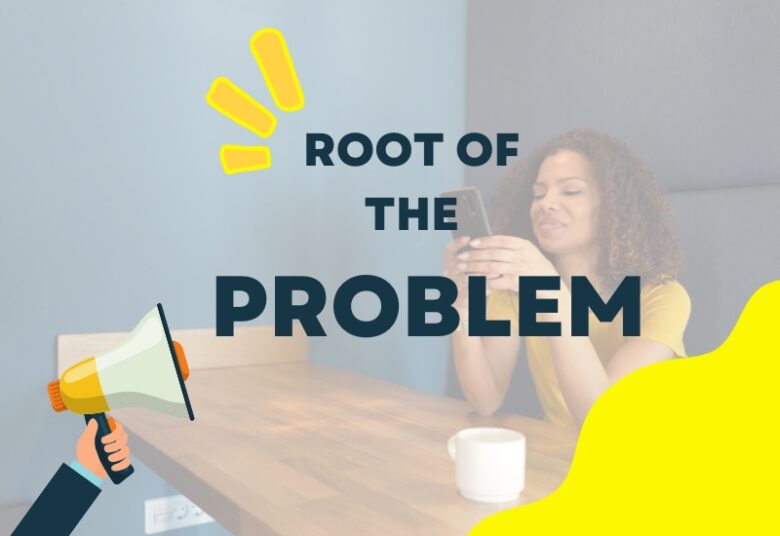Whether you’re an occasional Snapchat user or an everyday Snapchatter, you’ve likely encountered the rather frustrating “Tap to Load” issue. This bug stops snaps from loading automatically, turning your seamless Snapchat experience into an exercise in constant tapping. Fortunately, this issue can be resolved with some simple troubleshooting steps, and that’s what we’re diving into today.
Why Does “Tap to Load” Happen?
To get to the root of the problem, it’s important to understand why “Tap to Load” occurs in the first place. This issue typically surfaces when Snapchat’s automatic download feature is prevented from working correctly. Several factors can cause this, from connectivity problems to outdated Snapchat versions or even phone settings.
Let’s Start With Basic Troubleshooting
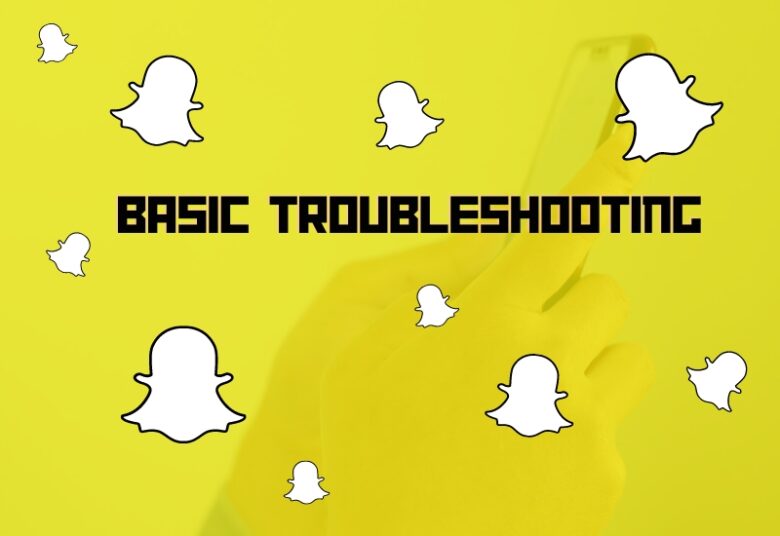
First, let’s do some basic troubleshooting. This can solve a majority of common problems, including the “Tap to Load” issue.
Step 1: Check Your Internet Connection
The quality of your internet connection can greatly affect Snapchat’s performance. If you’re in a place with weak WiFi or data reception, Snapchat may struggle to download snaps, leading to the “Tap to Load” message. You can test your connection by trying to browse the web or use another internet-dependent app. If it works fine, then your internet connection isn’t the problem.
Step 2: Update Snapchat
Snapchat, like all other apps, gets regular updates to improve performance and fix bugs. An outdated app might be the cause of the problem. Check your app store (Apple’s App Store for iPhone users, Google Play for Android users) to see if an update is available for Snapchat.
Step 3: Restart Your Phone
If the problem persists after checking your internet and updating Snapchat, try restarting your phone. It might seem like an overly simple solution, but a quick restart can often clear out minor bugs or software glitches.
Digging Deeper: Advanced Troubleshooting
If the basic troubleshooting didn’t solve the problem, it’s time to dive a bit deeper. The next steps will be a bit more advanced but don’t worry; we’ll guide you through them.
Step 4: Clear Snapchat Cache
The cache is where apps store temporary data for faster retrieval. Too much-stored data can sometimes cause performance issues. Clearing Snapchat’s cache might help:
- Open Snapchat and tap on your profile icon in the top left corner.
- Tap on the gear icon in the top right corner to open Settings.
- Scroll down and find the option ‘Clear Cache’ and tap it.
Step 5: Check Data Saver/Battery Saver Modes

Data-saver and battery-saver modes can affect the performance of apps. If these modes are on, Snapchat might be prevented from auto-downloading snaps:
- For iPhone Users: Go to Settings -> Battery -> Turn off ‘Low Power Mode’.
- For Android Users: Go to Settings -> Battery -> Battery Saver -> Turn off ‘Battery Saver’.
Step 6: Check Snapchat’s Permissions
Snapchat needs certain permissions to function correctly. If these permissions have been disabled, it could cause the “Tap to Load” issue:
- For iPhone Users: Go to Settings -> Snapchat -> Ensure that everything is turned on.
- For Android Users: Go to Settings -> Apps -> Snapchat -> Permissions -> Ensure all permissions are enabled.
Still Stuck? Reinstall Snapchat
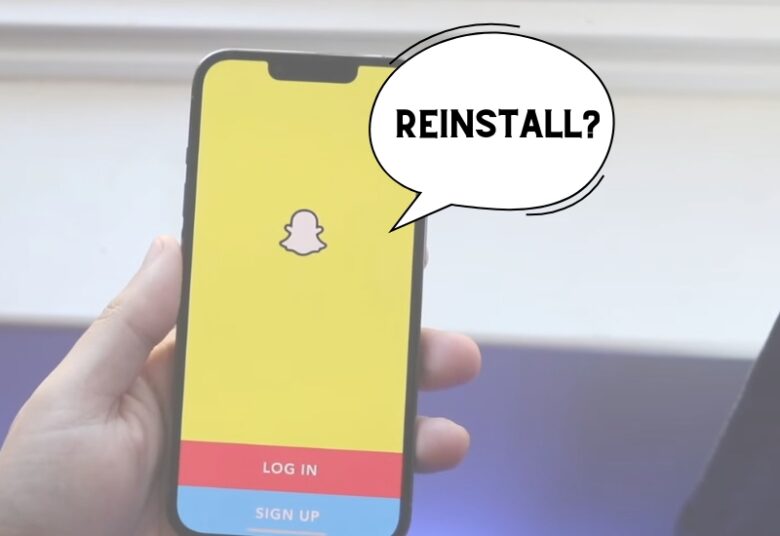
If none of the above solutions work, as a last resort, you might need to reinstall Snapchat. Uninstall the app, restart your phone, and then download Snapchat again from your app store. Just remember that uninstalling Snapchat will delete any unopened snaps.
Moving Beyond: Ways to Enhance Your Snapchat Experience
While solving the “Tap to Load” issue is a relief, there are more things you can do to avoid other common Snapchat issues and enhance your Snapchat experience. Let’s dig into some of these.
Keep Your Device’s Software Updated
Just like how updating the Snapchat app can help resolve issues, updating your device’s software can also improve the performance of the apps that run on it.
- For iPhone Users: Go to Settings -> General -> Software Update. If an update is available, tap “Download and Install.”
- For Android Users: Go to Settings -> About Phone -> System Update. If an update is available, follow the prompts to install it.
Free Up Space On Your Device
If your device’s storage is almost full, it can affect the performance of your apps. Try deleting unnecessary files or unused apps to free up space.
Close Unused Apps
Having too many apps open at the same time can slow down your device and affect the performance of apps like Snapchat. Close unused apps to free up processing power.
Report Issues to Snapchat Support
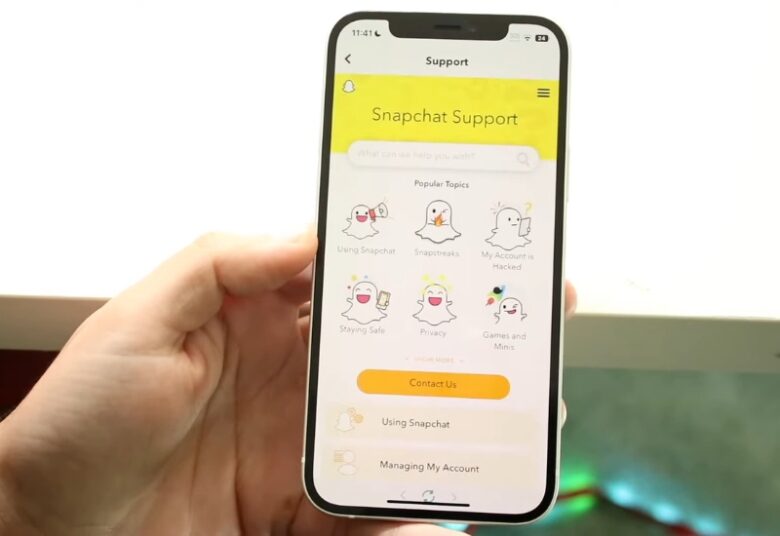
If you’re facing a unique issue that isn’t resolved by these steps, consider reporting it to Snapchat Support. They can provide specialized help and also use your feedback to improve the app. You can contact them through the app itself or via the support section on their website.
Embrace the Full Potential of Snapchat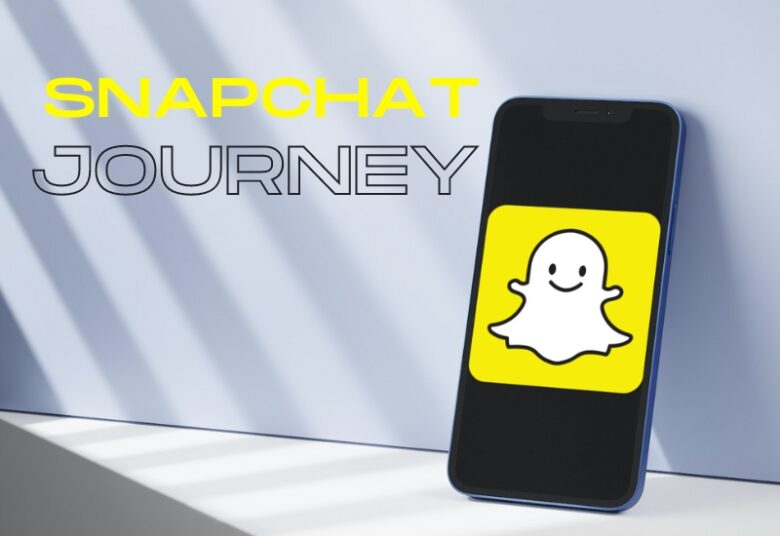
As you continue your journey with newfound confidence, having resolved the “Tap to Load” issue, it’s a great time to explore and embrace the full potential of the software.
1. Understand and Use Snapchat’s Privacy Settings
In this digital age, privacy is crucial. Snapchat provides several settings to help you manage who can see your snaps and stories. Spend some time understanding these settings under ‘Who Can…’ in the the app’s settings. You can control who can contact you, view your story, see your location, and more.
2. Get Creative with Filters and Lenses

Snapchat offers a variety of filters and lenses that can make your snaps more fun and creative. From dog ears to voice changers, there’s a world of creativity at your fingertips. Explore and enjoy!
3. Discover and Subscribe to Snap Stars and Shows
Snapchat isn’t just about messaging friends. You can also discover and subscribe to Snap Stars and Shows. Enjoy content from your favorite celebrities, stay updated with news, or laugh at hilarious comedy shorts.
4. Snap Map and Our Story
Snap Map lets you share your location with friends and see where your friends are (if they’ve shared their location). You can also contribute to ‘Our Story’ — a collective Snap Story from Snapchatters in the same area or at the same event.
Wrapping Up
Snapchat is a platform meant for quick, smooth, and creative communication. Issues like “Tap to Load” can be frustrating, but with the tips provided in this guide, they’re generally easy to solve. Not only that but by being proactive about device and app maintenance, you can ensure a more seamless experience.
Snapchat is more than an app – it’s a doorway to a social experience, a canvas for creativity, and a platform for communication. So let’s ensure that the door stays open, the canvas remains clear, and the platform stays reliable.