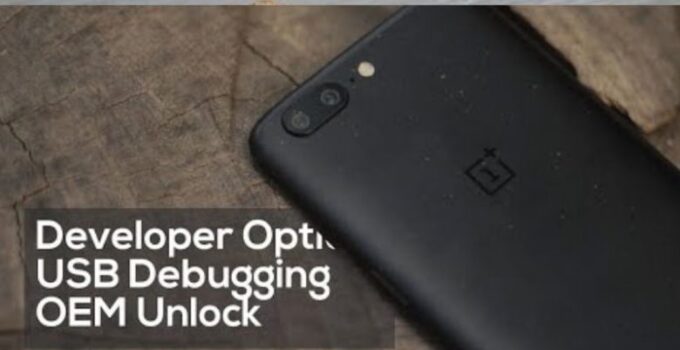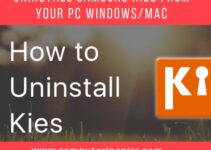These are the common problem and whenever any Android user wants to root their Phone or want to communicate between the Android devices and Laptop. They have to Enable Developer Options, USB Debugging, and OEM Unlocking on Android Phones. In this guide, we will tell you how to do this.
Before move on to the topic, let’s take a look at what is Developer option, what is USB Debugging, and what is OEM. So we will better know about these terms before enabling it.
What is Developer Options?
Each Android Device has secret options in the Phone. Some of the options include OEM and USB Debugging Options. These options are hidden in the Developer options. Android users have to enable the Developer Option First, after then, they can enable OEM or whatever they want.
So there are some options in the developer options, as you can see in the below image. Or maybe there will be more options in the Developer Options on your Phone.
What is USB Debugging?
US Debugging mode helps you to transfer the new app to the device with the help of USB. So maybe you are confused but don’t worry. For example, you are going to root Samsung S11 Phone then you have to communicate between the Laptop and device with the help of the command line to install the TWRP on Samsung Galaxy S11. To install TWRP Recovery, you have to use the command line.
For example, you are going to root Phone with magisk. After downloading the magisk, you have to push it to android, and you connect Phone with the Laptop and give the command so that Magisk will go to the device from Laptop. For this purpose, USB Debugging enables necessary; otherwise, you cannot do.
I hope you understand it very well.
What is OEM?
Original Equipment Manufacturer. Most of the phones have OEM disable for a root or installing ROMS. We have to enable these options.
So move forward and see how to enable Developer options:
Enable Developer Options on Android Phone
- Go to the Settings of your Device.
- Select the About Section.
- There will be an option Build Number.
- Tap seven times on the Build Number of your Android Phone.
- Developer Options will enable successfully.
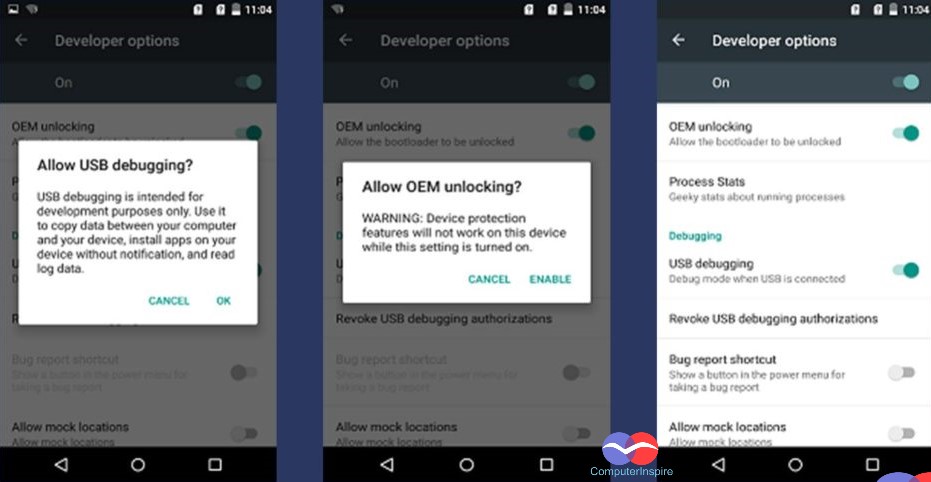
Enable USB Debugging on Android Phone
- Now go back to your Phone’s Settings.
- Find the Developer Options in the Settings of your Phone.
- Click on Developer Options.
- Open it, and you will see the USB Debugging disables.
- Enable the USB Debugging option.
Enable OEM on Android Phone
- In the Developer option, you will see OEM Disable.
- Use the toggle button to enable the OEM.
- That’s it.
Conclusion About Enable these options:
It was effortless to Enable Developer Options, USB Debugging, and OEM Unlocking on Android Phones. If you found any difficulty, let us know in the comment section. We will guide you properly. But we hope you will not find any problem because the steps are simple and easy to do.