We’ve all been there: you’re ready to dive into the world of Elden Ring, but suddenly your controller isn’t working. It’s frustrating, but don’t worry! In this article, we’ll cover the most common causes of controller issues and offer step-by-step solutions to get you back in the game. Let’s get started!
Common Causes
There are generally three main causes for controller issues with Elden Ring:
- Hardware Issues: Physical damage, wear and tear, or manufacturing defects can impact controller functionality.
- Connection Problems: Connectivity issues can occur with both wired and wireless controllers.
- Software Issues: Conflicts between Elden Ring and other software or settings can cause the controller to malfunction.
Fixing Hardware Issues

1. Check for Physical Damage
Start by inspecting your controller for any visible signs of damage. Are any buttons sticking or not responding? Is the analog stick loose? If you spot any issues, it might be time for a repair or replacement.
2. Clean It
Sometimes, dirt and debris can interfere with the functionality. Gently clean your controller with a soft cloth, and use a cotton swab dipped in rubbing alcohol to clean around buttons and analog sticks.
3. Test It on Another Device
If possible, connect your controller to another device, like a different console or PC. If it still doesn’t work, the problem is likely with the controller itself, and you may need to replace it.
Fixing Connection Problems
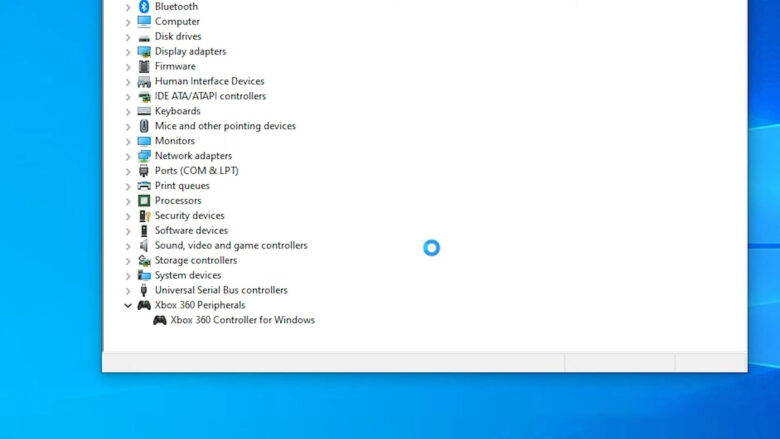
1. Check the Connectivity Method
Ensure that you’re using the correct connectivity method for your controller. For wired units, make sure the cable is securely connected to both the controller and the console or PC. For wireless ones, verify that the Bluetooth connection is properly established.
2. Reconnect the Controller
Sometimes, a simple reconnection can resolve connectivity issues. Disconnect your controller from the console or PC, then reconnect it. For wireless ones, remove the controller from your device’s list of Bluetooth devices and re-pair it.
3. Update the Controller’s Firmware
Manufacturers often release firmware updates to improve controller performance and resolve issues. Check the manufacturer’s website for any firmware updates and follow the provided instructions to install them.
Fixing Software Issues
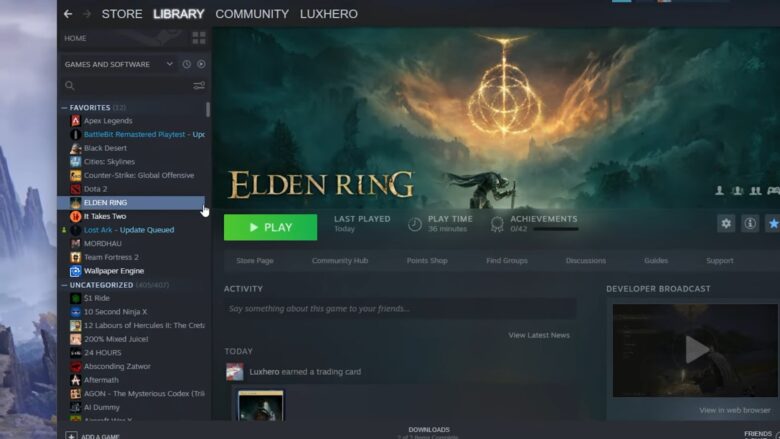
1. Update Elden Ring
Make sure you have the latest version of Elden Ring installed, as updates can include fixes for known controller issues. Check for updates on your console or PC’s digital store and install them as needed.
2. Check for Background Applications
Certain background applications, especially those that can control or interact with your controller, might conflict with Elden Ring. Close any unnecessary applications or disable any other software while playing the game to avoid interference.
3. Adjust Controller Settings in Elden Ring
Elden Ring offers in-game controller settings that can impact how your device functions. Navigate to the game’s settings menu and review your controls configuration. Ensure that your controller is recognized and properly configured within the game.
if you ever find yourself in need of a quick gaming fix without a console, our list of the best browser FPS games is a great resource for fast and accessible entertainment.
Troubleshooting Tips

1. Restart Your System
As with many tech issues, sometimes a simple restart can work wonders. Power off your console or PC, wait a few moments and then power it back on. This can resolve any temporary glitches affecting your controller.
2. Test Controller in Another Game
If your controller is still not working with Elden Ring, try using it in another game. If it functions correctly in the other game, the issue may be specific to Elden Ring. In that case, consider reaching out to Elden Ring support for assistance.
3. Contact Elden Ring Support
If you’ve exhausted all of the above options and your controller still isn’t working, it’s time to contact Elden Ring support. They can provide further guidance and help resolve any issues specific to the game.
Additional Tips

Here are some bonus tips you can try to fix this issue.
1. Change the controller setting on Steam
Changing your controller settings on Steam can often resolve compatibility issues. To do this, simply launch Steam and navigate to the Settings menu. From there, select ‘Controller’ and proceed to the ‘General controller settings’ section. Here, you’ll find a variety of options to choose from, with many users recommending the ‘Generic Gamepad Configuration’ option as a reliable choice.
2. Turn off the Bluetooth Devices
Eliminating potential interference from other Bluetooth devices can often help resolve controller connection issues. To do this, open your device’s Settings and navigate to the Devices section, ensuring that all Bluetooth devices are disconnected.
If you’re still experiencing issues with your Elden Ring controller and the popular DS4 solution didn’t work, don’t fret! There are several alternative software options available, such as reWASD, Xpadder, Keysticks, and Pinnacle Game Profiler.
3. Install DS4Windows for PS4 and PS5 Controllers
For PlayStation users, setting up your device for use with any game, including Elden Ring, is a breeze thanks to the third-party software DS4Windows. To get started, enable your PlayStation controller on your PC and download the DS4Windows application.
Simply conduct a quick Google search to locate the software. Once installed, open the Settings within DS4Windows and check the box labeled “Hide DS4 Controller.” This sets the stage for seamless connectivity between your controller and PC.
To connect your controller, plug it into your PC and look for a blinking light, which indicates a successful connection. Next, open your Windows Device Manager and navigate to the “Human Interface Device” section.
Here, locate the “HID-compliant game controller” and briefly unplug the device before plugging it back in. You’ll notice that the “HID-compliant game controller” now appears as disabled; click to enable it. With DS4Windows now visible on your device, launch Elden Ring and hold down the “Alt” key while pressing “Tab” to switch to the DS4Windows window.
Uncheck the “Hide DS4 Controller” box, and if necessary, toggle between enabling and disabling this option until the device starts working. Although you may see Xbox button prompts, your controller will function perfectly, allowing you to fully immerse yourself in the world of Elden Ring.
Once you’ve resolved the issue with your Elden Ring controller not working, you’ll likely want to spend some time gaming; after an all-night session, be sure to check out our tips for winding down and relaxing to ensure a healthy balance between gaming and rest.
Frequently Asked Questions
1. Can I use any controller with Elden Ring?
Elden Ring supports a wide range of controllers, but compatibility can vary depending on your platform. Check the game’s documentation or support pages for information on supported devices.
2. How do I know if my controller is compatible with my console or PC?
Most modern controllers will work with PCs and consoles, but it’s best to consult the manual or manufacturer’s website for compatibility information.
3. My controller works in other games, but not Elden Ring. What can I do?
If it functions correctly in other games, the issue may be specific to Elden Ring. Check the in-game settings and try updating the game. If the issue persists, contact Elden Ring support for assistance.
4. How do I update my controller’s firmware?
Firmware updates can typically be found on the manufacturer’s website. Download the update and follow the provided instructions to install it.
5. How often should I clean my controller?
Regular cleaning can help maintain your controller’s functionality. Consider cleaning it every few months or whenever you notice any dirt or debris buildup.
Final Words
Encountering controller issues while playing Elden Ring can be frustrating, but with this guide, you’ll be well-equipped to troubleshoot and resolve most problems. By addressing hardware, connection, and software issues, you’ll be back to exploring the vast world of Elden Ring in no time.




