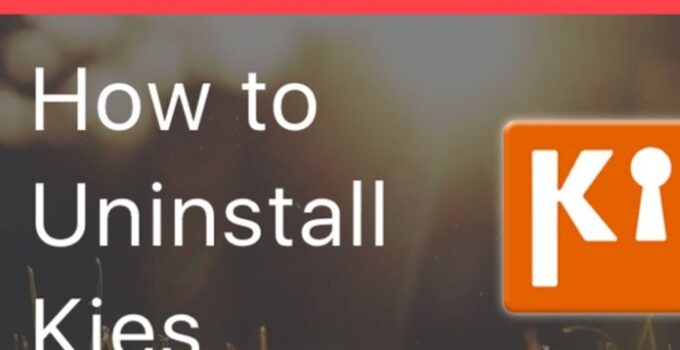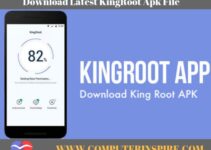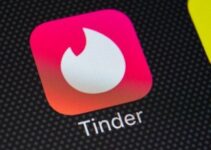Remove Samsung Kies From Windows/MAC
If you want to connect your Samsung Phones to Laptop Windows or MAC for arranging the data. Then you should use the Samsung Kies. There are many benefits of using Samsung Kies. On the other hand, there are some cons of Samsung Kies also. You are here means you are going to uninstall Samsung Kies from your PC. If you have Windows 10, Windows 8, or Windows 7, the process is the same, and you can easily disable or remove Samsung Kies from your PC.
To install new applications, to send or receive data, you use this software. This application is for only Samsung users. If you are no more Samsung User, then it is useless for you. We do not recommend you for using this app. You may need to uninstall while installing the Stock firmware on Samsung Phones.
How to Uninstall Samsung Kies from Windows/MAC
It is not simple to remove the Samsung Kies altogether. Many software does not install entirely, and some of the software files remain in the Windows registry option. So you have to delete those unnecessary files manually.
It is not possible to uninstall Samsung Kies with the default uninstaller. There is some third-party software that lets you delete all the files entirely with files in registry folders.
There are many ways to Uninstall Samsung Kies. First of all, we go with the third-party software, that is Max Uninstaller. With the help of Max Uninstaller, you can easily uninstall Samsung Kies without any issue.
Method#1: Remove Samsung Kies with Max Uninstaller
We are sharing the Few steps, and please take a look at these steps carefully.
- Go to Google and search for Max Uninstaller to download this software.
- Download this and install Max Uninstaller on your PC.
- There are many programs list in Max Uninstaller.
- Select the Samsung Kies.
- Click on the Run Analysis.
- It will take a few seconds to analyze.
- After then click on Uninstall Samsung Kies.
- After then Reboot your Laptop or PC.
- Open the Max Uninstaller again and click on “Scan leftovers.”
- It will find remaining files in Window registry.
- Next, click on delete leftovers.
- It will delete all the files and folders remaining for the Samsung Kies.
- That’s it.
Method#2: Uninstall Samsung Kies with Uninstaller.exe
There are many software’s and programs which have executable file “uninst000.exe.” Similarly, Samsung Kies has also this uninstaller. Follow these steps to find the uninst000.exe file and uninstall the Kies software.
- Go to the folder where you have installed the Samsung Kies.
- Go to Start menu, right-click on the Program, and select “Go to Folder.”
- In this way, you can go to the Installation Folder. Otherwise, you can also go from the C: folder. Usually, programs are by default installed in your Windows registration folder.
- You will see the uninstall.exe file there. Double click on it.
- It will take a few minutes and remove the Samsung Kies.
Method#3: Uninstall the Kies using Control panel
You can uninstall or remove the programs using the control panel in Program and features Menu. Similarly, if you have installed the Samsung Kies. You will find the Program there programs and features.
- Go to the Control panel.
- Search for programs and features.
- Select the “Samsung Kies” Program.
- Double click on it and Program will uninstall.
- Restart your PC or Laptop.
- That’s it
Method#4: Remove Kies with Windows Registry
Whenever you install any program or software in Windows. Windows save the settings and some files in the registry. You can also uninstall the software from the Windows Registry.
Use this method, if you know something about the Windows registry. It is sensitive, and if any critical file deletes from this registry. It can harm your Windows, and your system will crash.
- Select Windows + R from a keyboard.
- Run will open. Write regedit there and click ok and it will open the Windows Registry.
- Search for this Key in the Windows Registry
- HKEY_LOCAL_MACHINE\SOFTWARE\Microsoft\Windows\CurrentVersion\Uninstall
- You will get the Samsung Kies there and double click on the uninstall String value.
- Copy the String value data.
- Select Windows + R. Hold it for few seconds until the command prompt opens.
- Paste the String value data, and it will open the uninstall window.
- Select uninstall.
- It will take a few seconds, and the Program will uninstall.
Final Verdicts:
There are many other options available to uninstall Samsung Kies. Moreover, you can disable Samsung Kies from the Windows restore option. On the other hand, install any antivirus software which will help you to uninstall the Samsung Kies from PC or laptop.
We recommend you should try each method if the first or second or third method is not working for you; otherwise, if the process works excellent. Still, I have a problem. Let us know in Comments.