If you’re a Windows user and want to keep your PC’s temperature in check, then you need to manage your computer’s fans. One of the best ways to do that is by using fan control software. Fan control software allows you to monitor your system’s temperature and adjust the speed of your fans accordingly. In this post, we’ll go over the ten best fan control software for Windows.
1. SpeedFan
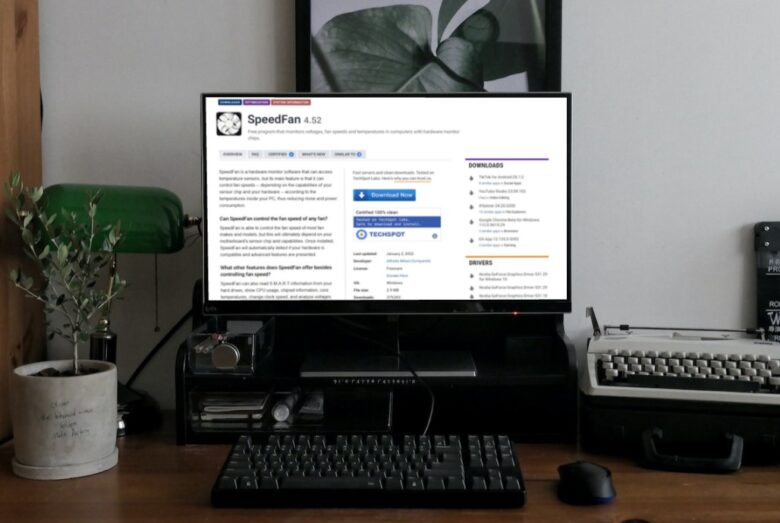
If you’re looking for reliable and versatile fan control software, SpeedFan is an excellent choice. Not only is it one of the most popular options out there, but it’s also free to use. With this software, you can easily monitor the temperature of your CPU, GPU, and hard drives and adjust the speed of your fans to keep your system running cool.
Plus, its compatibility with almost every hardware monitoring chip on the market means it’s a great option for a wide range of motherboards, graphics cards, and CPUs.
Thanks to its user-friendly interface and extensive customization options, SpeedFan is a great tool for both beginners and advanced users. Whether you’re looking to fine-tune your fan settings or just keep an eye on your system’s temperature, SpeedFan makes it easy to get the job done.
2. HWiNFO
This software not only allows you to monitor the temperature of your CPU, GPU, and other hardware components, but it also lets you control the speed of your fans and set custom fan profiles. Whether you’re an advanced user or a beginner, HWiNFO is a user-friendly and versatile tool that can help keep your system running smoothly.
One of the best things about this program is its compatibility with most modern CPUs, GPUs, and motherboards. This means you can use it on a wide range of systems and get accurate readings and precise control over your fans.
3. Argus Monitor
This program allows you to keep track of your system’s temperature, including the CPU, GPU, and hard drives, and make adjustments to your fan speed as needed. Argus Monitor also gives you the ability to set custom fan profiles, so you can fine-tune your settings to your specific needs.
It is compatible with most modern hardware. This makes it a great option for a wide range of systems, whether you’re using a gaming PC, a laptop, or a workstation. Additionally, Argus Monitor’s user-friendly interface and customizable features make it a great tool for both beginners and advanced users.
4. Open Hardware Monitor
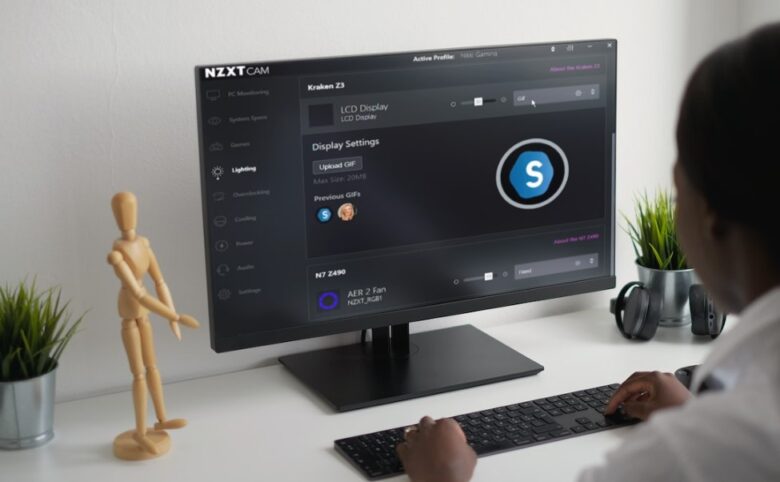
Open Hardware Monitor is a great option to consider. This software allows you to monitor the temperature of your CPU, GPU, and hard drives, as well as adjust the speed of your fans and set custom fan profiles. Its compatibility with most modern CPUs, GPUs, and motherboards makes it a versatile option for a wide range of systems.
One of the best things about Open Hardware Monitor is its open-source nature. This means that the software is constantly being updated and improved by a community of developers, and you can access the source code to make any necessary tweaks or modifications. Additionally, Open Hardware Monitor’s user-friendly interface and customizable features make it a great tool for both beginners and advanced users.
5. CAM
With CAM, you can easily monitor the temperature of your CPU, GPU, and hard drives and adjust the speed of your fans to keep your system running smoothly. It is compatible with modern hardware, which makes it a versatile tool for a wide range of systems.
One of the best things about this software is its user-friendly interface and advanced features. CAM’s intuitive design makes it easy to navigate and customize your fan settings. Plus, with the ability to set custom fan profiles, you can fine-tune your settings to your specific needs.
6. MSI Afterburner
If you’re looking for a graphics card overclocking utility with fan control functionality, MSI Afterburner is an excellent choice. This software allows you to not only monitor the temperature of your GPU but also control the speed of your fans to keep your system running cool.
Its compatibility with most modern NVIDIA and AMD graphics cards makes it a versatile option for a wide range of systems.
One of the standout features of MSI Afterburner is its ability to fine-tune your graphics card settings for optimal performance. Whether you’re a gamer or a content creator, MSI Afterburner’s advanced features allow you to push your graphics card to its limits.
And with the ability to control your fan speed, you can ensure that your system stays cool even under heavy load. So, if you want a powerful graphics card utility with fan control functionality, MSI Afterburner is definitely worth considering.
7. GPU-Z
If you’re a gamer or content creator, you know how important it is to keep your graphics card in check. That’s where GPU-Z comes in – not only is it a graphics card information and diagnostic tool, but it also includes fan control functionality! With this software, you can easily monitor the temperature of your GPU and adjust the speed of your fans to keep your system running smoothly.
What’s even better is that GPU-Z is compatible with most modern NVIDIA and AMD graphics cards. So whether you’re running a high-end gaming rig or a budget workstation, you can use this program to get accurate readings and control your fan speed. With its playful interface and advanced features, it is definitely a tool that any graphics card enthusiast should have in their arsenal.
8. AIDA64
In case you’re a tech enthusiast who loves to tinker with their system, AIDA64 is the perfect tool for you. This system information and the diagnostic tool includes fan control functionality, allowing you to not only monitor the temperature of your CPU, GPU, and other hardware components but also control the speed of your fans and set custom fan profiles.
AIDA64’s playful interface and advanced features make it a great tool for any system tweaker out there.
What’s even better is that AIDA64 is compatible with most modern hardware. So whether you’re rocking an AMD or Intel processor, an NVIDIA or AMD graphics card, or any other hardware configuration, AIDA64 has got you covered.
9. Corsair iCUE
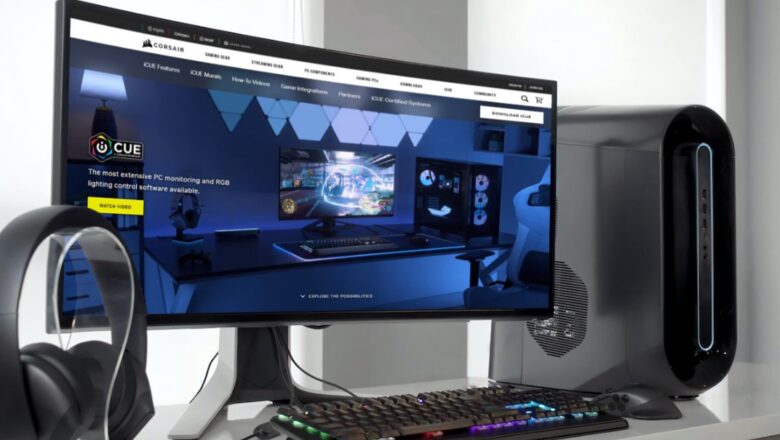
As a gamer, you know the importance of keeping your system running smoothly and cool. That’s where Corsair iCUE comes in – not only is it a powerful tool for managing Corsair’s line of gaming peripherals, but it also includes fan control functionality.
With this software, you can easily monitor the temperature of your CPU, GPU, and other hardware components and adjust the speed of your fans to keep your system running optimally.
So whether you’re a hardcore gamer with a high-end rig or a casual gamer with a more modest system, Corsair iCUE can help you keep your system cool and quiet. With its empathetic design and advanced features, this program is definitely a tool that any gamer can appreciate and benefit from.
10. NZXT CAM
Are you a gamer who loves to customize every aspect of your gaming setup? Then you’ll love NZXT CAM! This powerful tool is primarily used for managing NZXT’s line of gaming peripherals, but it also includes fan control functionality.
With this software, you can easily monitor the temperature of your CPU, GPU, and other hardware components, as well as adjust the speed of your fans and set custom fan profiles to optimize your system’s performance.
Whether you’re a hardcore gamer or a casual gamer, NZXT CAM can help you take your gaming setup to the next level. With its optimistic interface and advanced features, it is definitely a tool that any gamer can appreciate and benefit from. So why not give it a try and see how it can improve your gaming experience?
How to Choose the Right Fan Control Software?

With so many options out there, choosing the right fan control software can be a bit overwhelming. Here are a few factors to consider when choosing the right software for your needs:
- Compatibility – Make sure the software you choose is compatible with your hardware. Not all software works with all CPUs, GPUs, and motherboards.
- Ease of Use – Choose software that is user-friendly and easy to navigate. You want to be able to adjust your fan settings quickly and easily without having to spend a lot of time figuring out how to use the software.
- Features – Consider what features you need in fan control software. Do you need software that monitors more than just your temperature and fan speed? Do you need software that allows you to set custom fan profiles? Make sure the software you choose has the features you need.
- Support – Look for software that has good customer support. You want to be able to get help if you run into any issues with the software.
Final Thoughts
Using fan control software is a great way to keep your PC’s temperature in check and prolong its lifespan. There are plenty of options out there, and the ten software we’ve listed above are some of the best.
When choosing the right software for your needs, make sure to consider compatibility, ease of use, features, and support. With the right software, you can keep your PC running smoothly for years to come.




![The Aurora Smart Contract [Essential Intro] The Aurora Smart Contract [Essential Intro]](https://norsecorp.net/wp-content/uploads/2022/11/database-management-211x150.jpg)